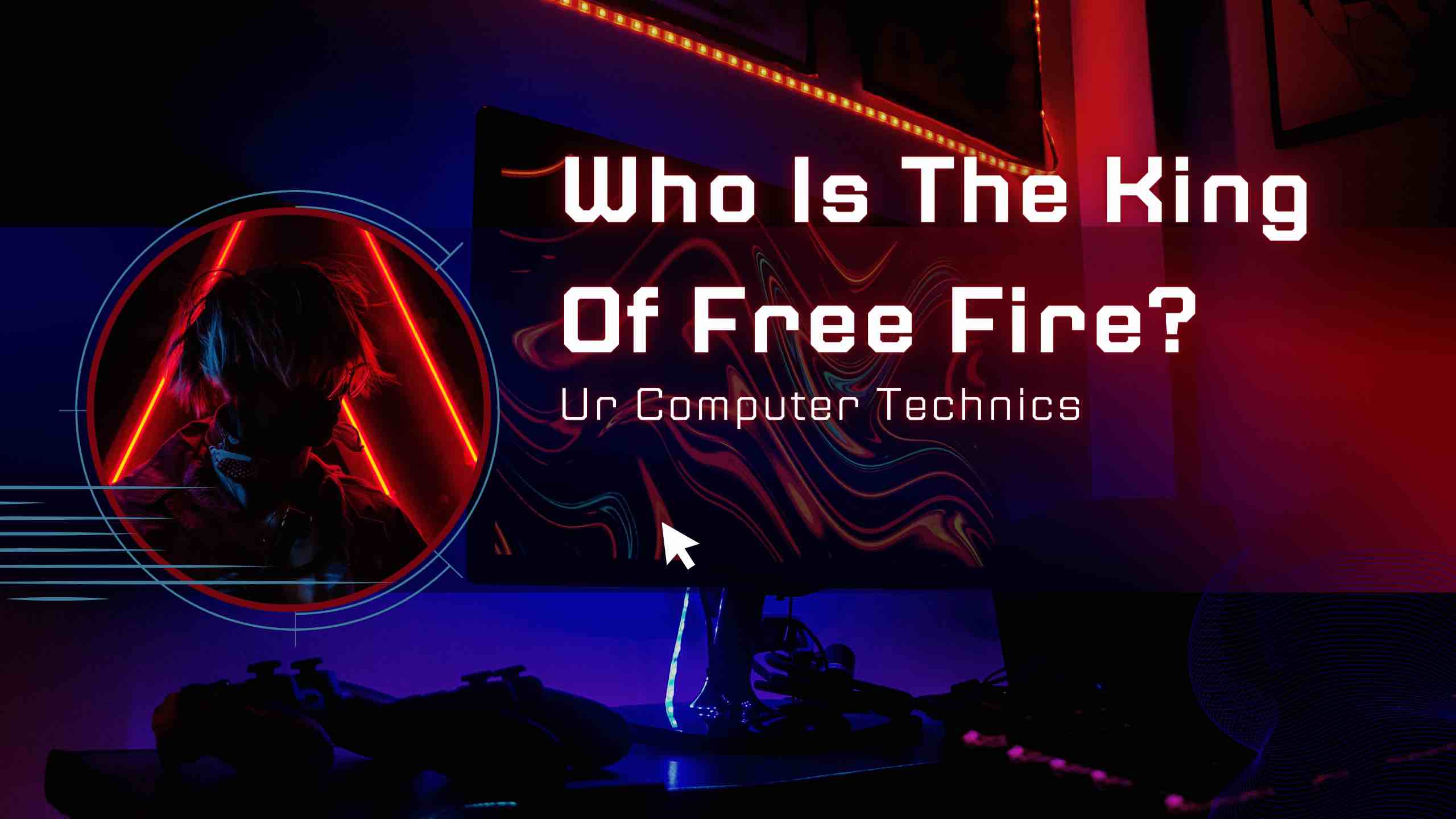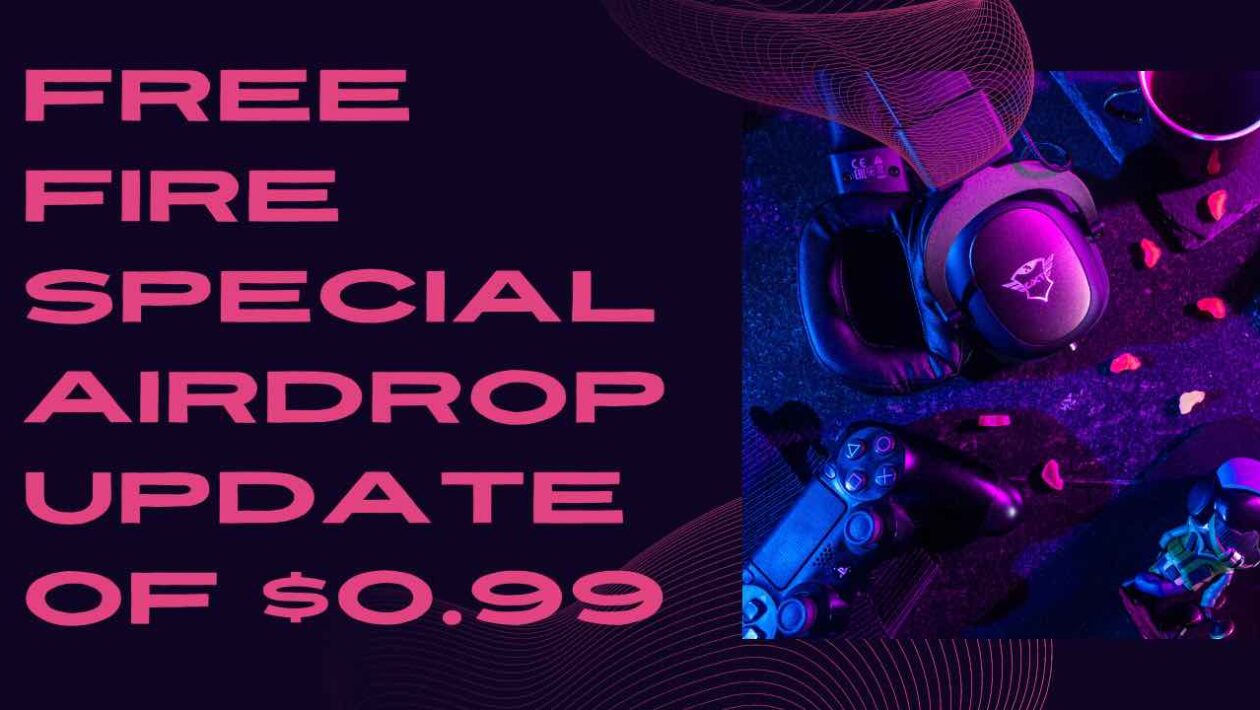Changing your region in Free Fire can open up a world of new opportunities and experiences, allowing you to play with different players, join different events, and even benefit from region-specific offers. Whether you’re using an iOS device or simply want to change your region across any platform, here’s a step-by-step guide on how to do it using a VPN.
How to Change Region on Free Fire Using VPN
Step 1: Choose a Reliable VPN Service
To change your region in Free Fire, the first step is to select a reliable VPN service. There are many VPNs available, so choose one that offers servers in the region you want to switch to. Make sure the VPN maintains a good balance of speed and security.
Step 2: Download and Install the VPN
Once you’ve chosen your VPN, download and install it on your device. Whether you are on an iPhone or any other platform, the installation process is generally straightforward.
Step 3: Connect to a Server in Your Desired Region
Open your VPN application and connect to a server located in the region you wish to switch to in Free Fire. For instance, if you want to play in the Southeast Asia region, connect to a server located in countries like Singapore or Malaysia.
Step 4: Open Free Fire and Change Your Region
After connecting to the VPN, open Free Fire on your device. Go to the settings menu, where you should be able to see an option to change your region. Select the new region that corresponds to the VPN server you are connected to.
Step 5: Enjoy Playing in the New Region
Once the region is set, you can start enjoying Free Fire with new players and different regional challenges. Remember, your ping (latency) might vary depending on the distance between your actual location and the VPN server’s location.
Note: Using a VPN with Free Fire
Keep in mind that while using a VPN can enhance your gaming experience by allowing you to switch regions, it might also increase your game’s latency, especially if the server you connect to is far from your physical location. Additionally, always ensure that using a VPN complies with the terms of service of the game to avoid any potential issues.
By following these simple steps, you can change your region in Free Fire and enhance your gaming experience by exploring new servers and meeting new players. Whether you’re on an iOS device or any other platform, the process remains largely the same, offering you a whole new way to enjoy your favorite game.
FAQs on Changing Region in Free Fire
- How do I change my region on Free Fire on iOS?
To change your region in Free Fire on an iOS device, you need to use a VPN (Virtual Private Network). First, download and install a VPN app from the App Store. Open the VPN app and select a server in the region you wish to switch to. Once connected, open Free Fire, and the game should register the new region based on the VPN location. - How can I change the region on Free Fire across all devices?
Changing the region in Free Fire on any device generally involves the same steps. You will need to use a VPN. Download and install a VPN that provides servers in your desired region. Connect to a server in that region, then open Free Fire. The game should automatically switch to the region corresponding to your VPN’s server location. - How do I change my region in Free Fire on an iPhone?
To change your region on an iPhone, install a VPN application from the App Store. Once installed, launch the VPN app and select a server in your desired new region. With the VPN connected, start Free Fire on your iPhone. The game should now reflect the new region based on your VPN’s current server. - How can I change my region in Free Fire on iPhone for a better gaming experience?
Changing the region on your iPhone for Free Fire can help connect you with new players and different game servers, potentially enhancing your gaming experience. Use a VPN to connect to a server in the region where you want to play. It’s important to choose a VPN with fast server speeds to minimize latency and maintain a good connection quality during gameplay.

I would like to introduce myself as Uttam, an Internet Marketing Expert and professional a blogger and founder of Ur Computer Technics. Also, I’m a passionate entrepreneur, SEO Specialist, and fitness freak.