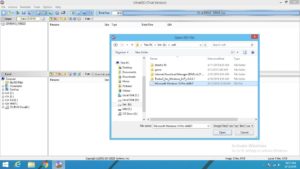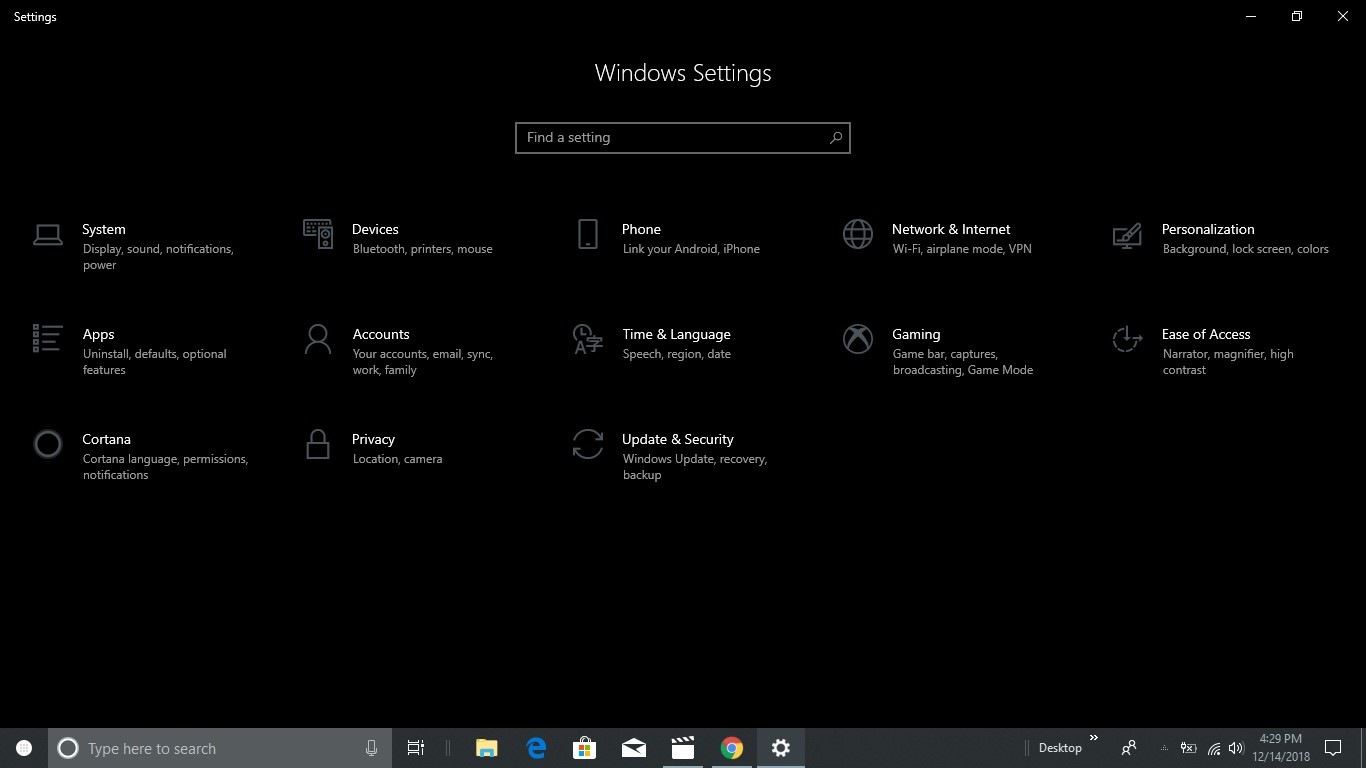Microsoft has introduced the latest Windows 10 and it looks like you have downloaded one of the Windows ISO file. During this article, I will explain to you the easiest way to make windows bootable USB using ultraiso from the ISO file. So let’s get started.
We all know that we can install windows os from windows bootable DVD but it has disadvantages more than advantages personally I think. one of the major disadvantages is that during the installation process sometimes DVD is stuck on percentages and this is never ending process and finally you need to install it again from scratch and you know it will eat your couple of hours of the day.
A Good Read: Top 5 Gaming Cabinet Under 3000 – Save up to 40% Money
Make windows bootable USB Using Ultraiso from ISO file
Before we start you should take precaution on bios mode because nowadays we have two modes of bios you can use one of them either Legacy or UEFI. both modes have their own advantages. Hope you are ready.
Prerequisite are:
- Windows OS ISO File
- 8 GB USB Flash Drive
- Ultra ISO
Once you have downloaded all necessary files then install Ultra iso in your system. it will take a few clicks to install Ultra ISO on your system. Once you have done that run it with admin privileges.
To create bootable USB of windows make sure your USB is formatted and also if your USB consists any data then make a backup of it. Once you have done that format.
A Good Read: Best Bluetooth Speakers Under 10000 in May 2021 – Save Up to 40%
Follow the steps
- Run Ultra ISO
- Click on File and Select Windows ISO File
To make windows bootable USB Run Ultra ISO tool with admin privileges once you have done that simply click on the file and select windows ISO file as result you should see ISO file is mounted successfully but wait we are done yet. You need a few more clicks.
Follow these steps
- Click on Bootable
- Select Write Diskimage
- Click on Write
Once you have done those steps. Now click on Bootable and select write disk image and finally click on write. Create a windows USB installer it depends on USB speed whether it 2.0 or 3.0. Once the writing process is completely done. Now you can install windows 10 from bootable USB Flash Drive.
This is a very simple process to make Windows bootable USB from ISO file using third-party software but you can create it with a few simple commands by using the command prompt.
Good Read: How to Create Windows 11 Bootable USB Installer

I would like to introduce myself as Uttam, an Internet Marketing Expert and professional a blogger and founder of Ur Computer Technics. Also, I’m a passionate entrepreneur, SEO Specialist, and fitness freak.