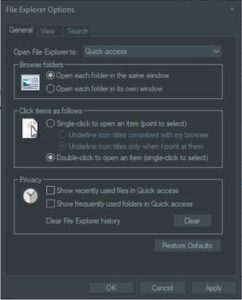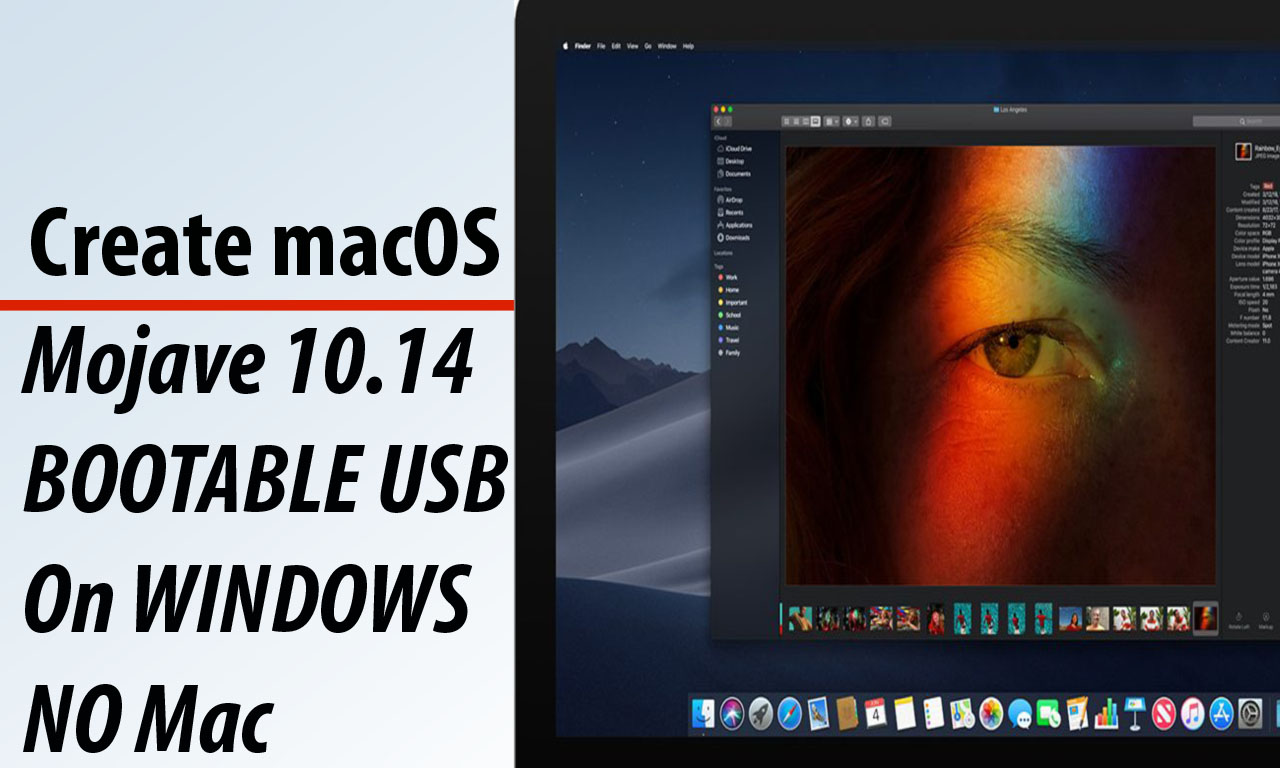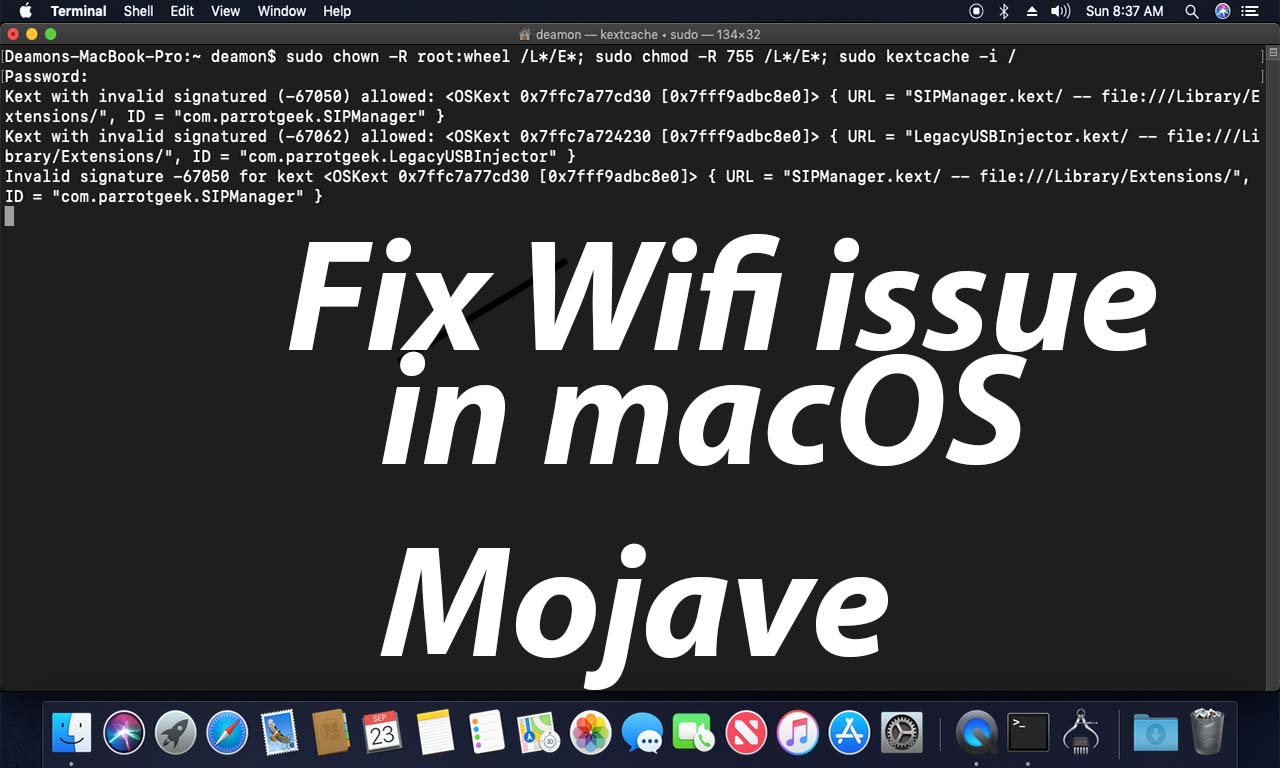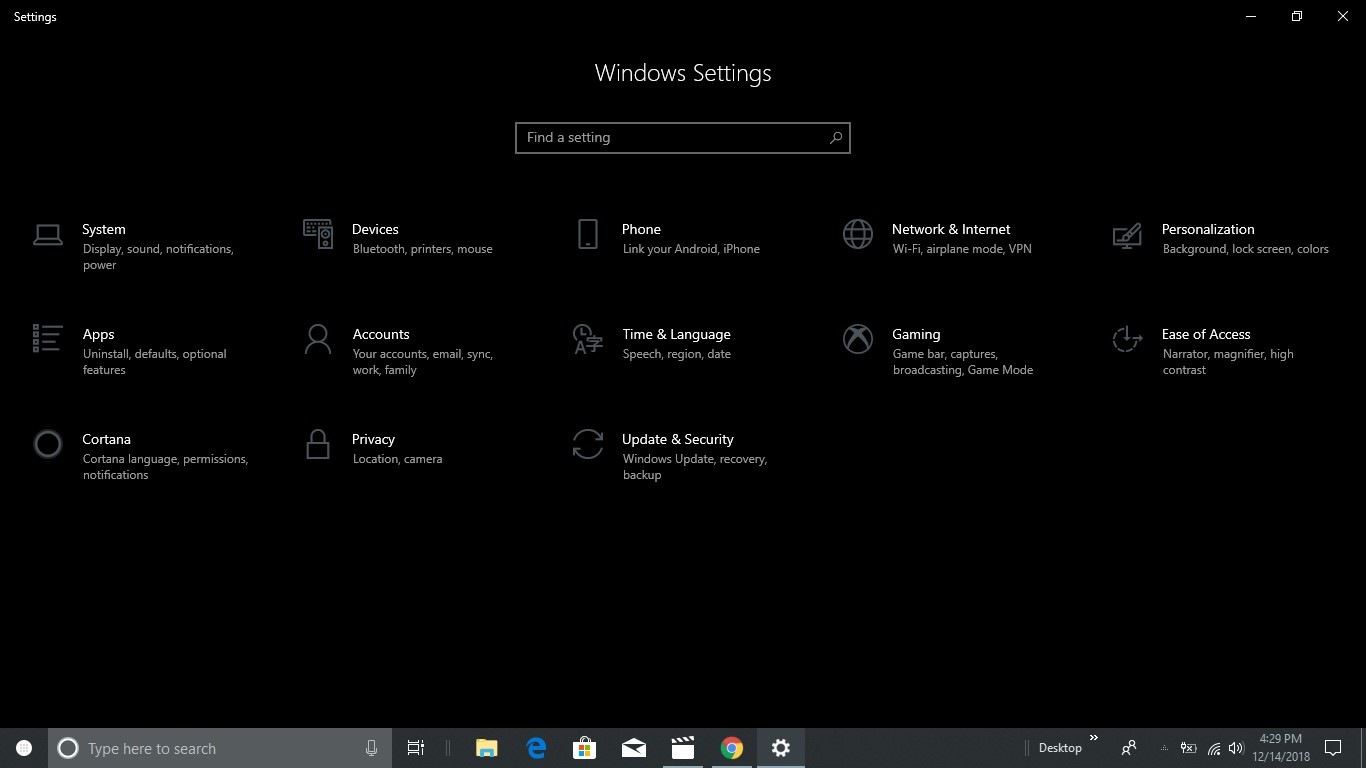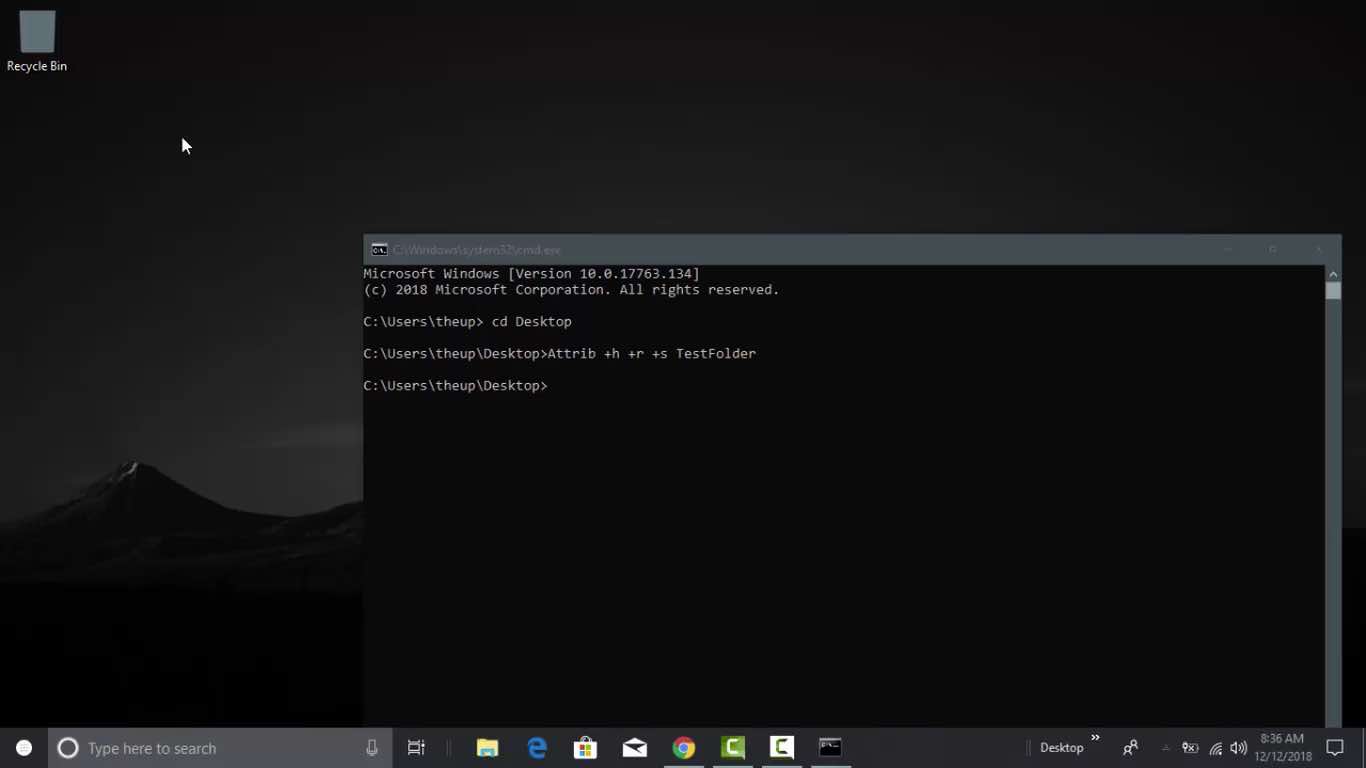On Windows 10 Microsoft added a couple of features in File Explorer one of them is Quick Access. what does it basically allows you to access file and folders that you recently used?
Quick Access collects the information about those files and displays them in Windows File Explorer so that you can access them without their path. However, it displays those files that you probably want to hide from others during this article you gonna learn how to delete those files and control Quick Access.
How to Remove Files and Folders from Quick Access
- Open File Explorer Press (Window + E) key together
- Right Click of that file that you dont want to display
- Select Remove From Quick Access to hide from Quick Access.
Once you have completed those steps your selected file is removed from Quick Access.
How to customize Quick Access
- Click on Start Icon and Search for Quick Access
- Clear the Checkboxes in privay section and click on Ok
Windows 10 allows you to customize the Quick Access according to your preferences like Recent Used or Frequently Used.
Switch Quick Access to This PC
Moreover, you can completely switch to Windows 10 quick access to old type this pc here is how?
- Click on Start Icon and Search for Quick Access
- At the Top option is available to use this PC
If you have any query or suggestions, please write to us in the comments section below, we would love to hear your thoughts.

I would like to introduce myself as Uttam, an Internet Marketing Expert and professional a blogger and founder of Ur Computer Technics. Also, I’m a passionate entrepreneur, SEO Specialist, and fitness freak.