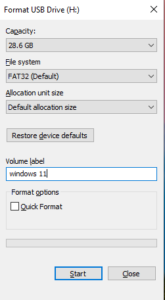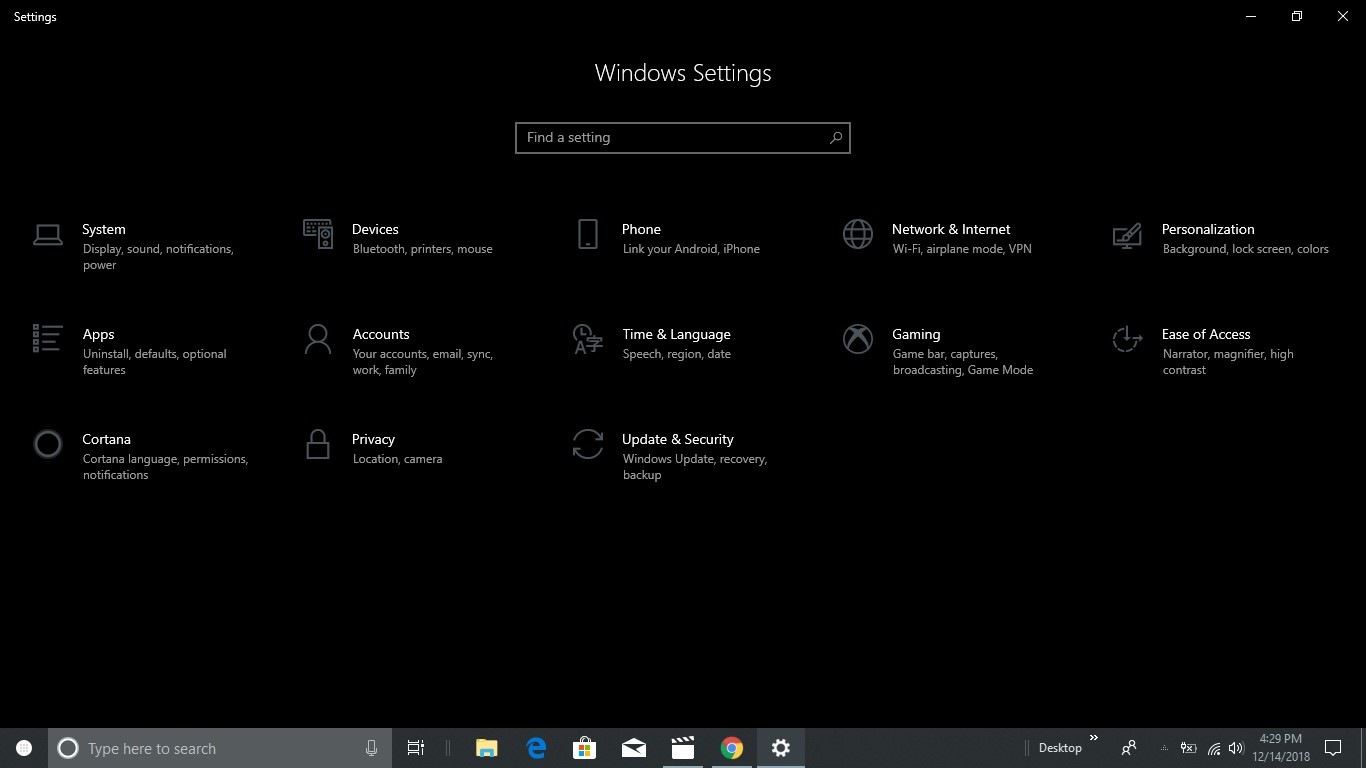A Look at Windows 11
Windows 11 is a new version of the Windows operating system. It is going to be the replacement for Windows 10, respectively. Windows 11 will be available for sale in retail stores as soon as June.
Windows users will notice immediately that there are many new features in Windows 11, and a few of them will become especially useful to a savvy computer user. The new tile system is also more colorful and allows you to see important tooltips from your desktop icons. The Start Menu itself also has been redesigned and allows you to easily move and resize the items.
How to Create Windows 11 Bootable USB Installer
If you want to create a windows 11 bootable USB device you should require the following things as mentioned below.
- Windows 11 ISO image (Torrent download)
- USB Flash Drive (16Gb)
- Ultra ISO bootable USB
Before we start to create a windows 11 bootable USB installer make sure you create a backup for your USB data because in this case, we are going to format the entire USB. Make sure you don’t lose your data. During this article, I am going to create a 64bit windows 11 bootable USB so assume that you have successfully downloaded the files and software that we required to proceed.
Format USB Flash Drive to make it windows 11 bootable
For creating a windows 11 bootable USB first thing we need to format it. To do follow the guide as mentioned below.
- Open File Explorer. (Press Window key + E)
- In File Explorer, you are going to see a list of connected devices right-click the flash drive and select the Format option.
- From the drop-down menu and select the fat32 option.
- For “Allocation unit size” use the default.
- Make sure you choose the Quick format option.
- Below Volume label provide a name in my case I prefer it as windows 11
Once you have successfully done formatting your USB device now it’s time to install Ultra ISO software as we have already discussed. The installation is very easy and straight forward it won’t take more than 5-6 clicks all you need to do accept the agreement and you are ready to go.
After you have done with installation open software with admin privileges and follow the instructions mentioned below.
Create Windows 11 Bootable USB Device
The next step is to create a windows 11 bootable drive from the windows 11 ISO image. To do this follow the steps mentioned below.
- Locate your ISO file from windows explorer
- select windows 11 ISO file
- open with Ultra ISO as shown in the picture
Once you have done this you going to see windows 11 successfully mounted. as you can see in the picture.
Let’s continue to create a windows 11 USB flash drive.
Click on the -> Bootable and select -> Write disk image
A new pop box is going to appear and double verify your -> USB flash drive
in the final click on the -> Write
Once you have successfully done with these steps your Windows 11 bootable USB installer is going to start. Creating a USB installer is started and it takes time to complete the procedure however it depends on the hardware resources that you are using such as SSD and your USB flash drive whether you are using USB 2.0 or USB 3.O.
Windows 11 ISO download for creating a windows 11 bootable USB installer. In the next article, I will be going to explain how to install windows 11.

I would like to introduce myself as Uttam, an Internet Marketing Expert and professional a blogger and founder of Ur Computer Technics. Also, I’m a passionate entrepreneur, SEO Specialist, and fitness freak.