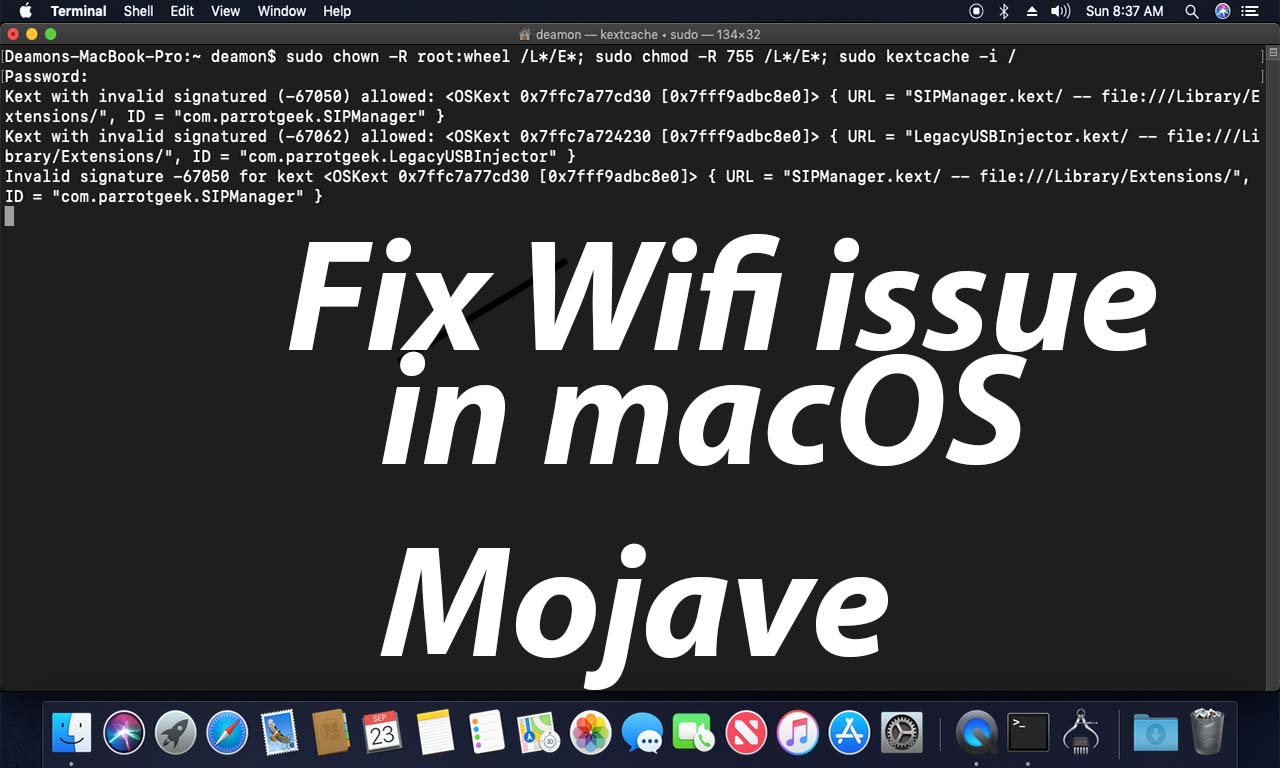File extensions are most of the cases those 3 (or more) letters that come after the period at the end of the name, that indicates the type of the file.
Personally, for me, it is very useful and also it doesn’t depend on Windows OS, during this article I’m going to explain the working method to show extensions of the file in windows file explorer.
How to show file extensions using developer option
if you are up to date then in windows 10 developer option there are the bunch of option are available to show file extensions and apart from that there are more options are available
- Navigate to the Settings
- Click on Update and Security
- Click on For Developers.
Here you have file explorer settings you can customize various settings apart from this to show file extensions click on Show settings A dialog box pop with File explorer options uncheck Hide extensions for known
Once you’ve done these steps, File Explorer will show knows file extensions, for instance, .txt, .exe, and .docx.
This guide is working on Windows 10, for other windows version these options are already available in File Explorer in View Tab and Options to show extensions on Windows 8.1, Windows 7, and older versions. Hope article is useful.

I would like to introduce myself as Uttam, an Internet Marketing Expert and professional a blogger and founder of Ur Computer Technics. Also, I’m a passionate entrepreneur, SEO Specialist, and fitness freak.