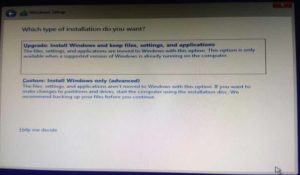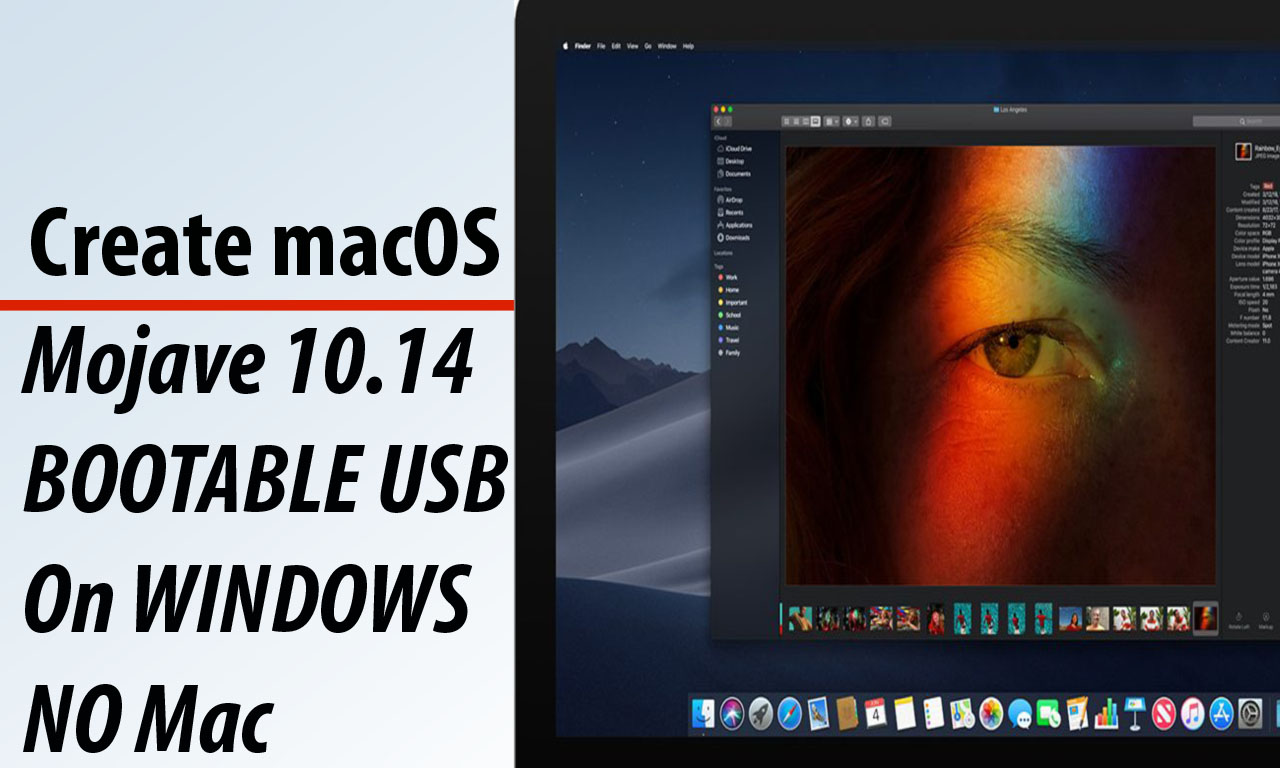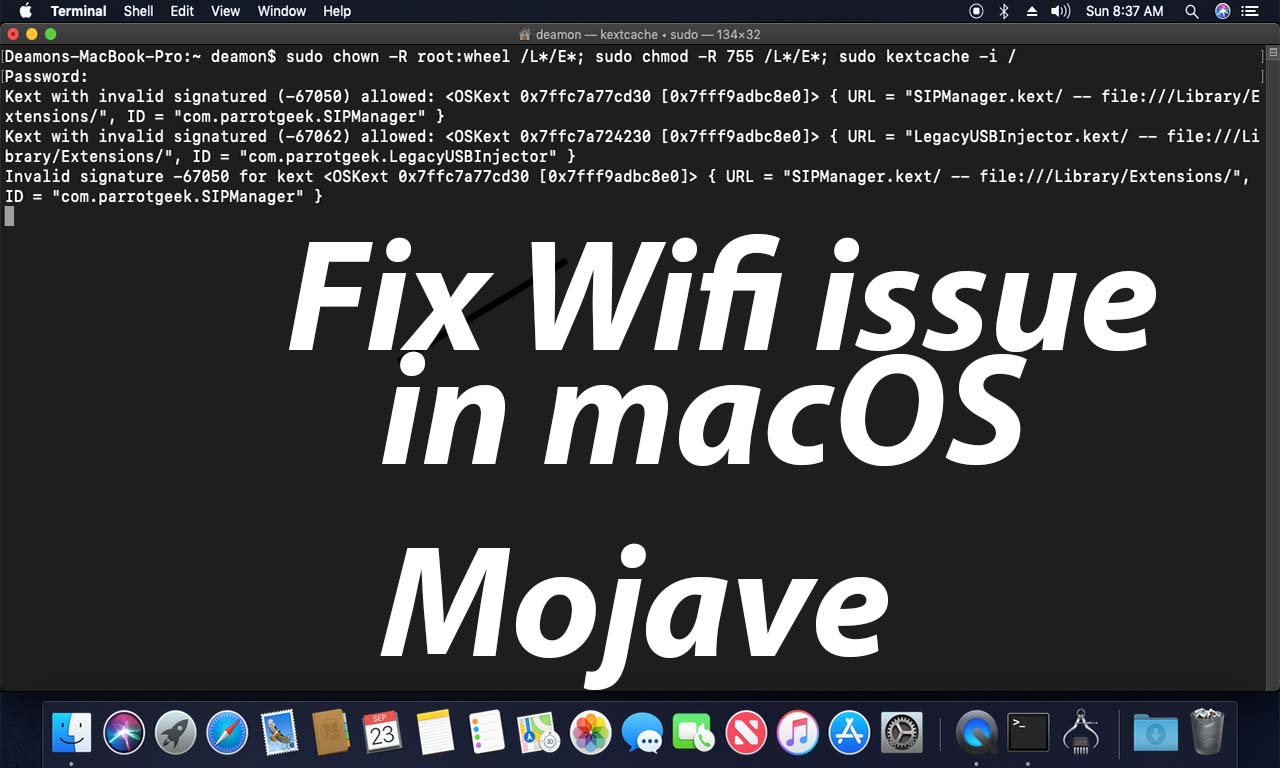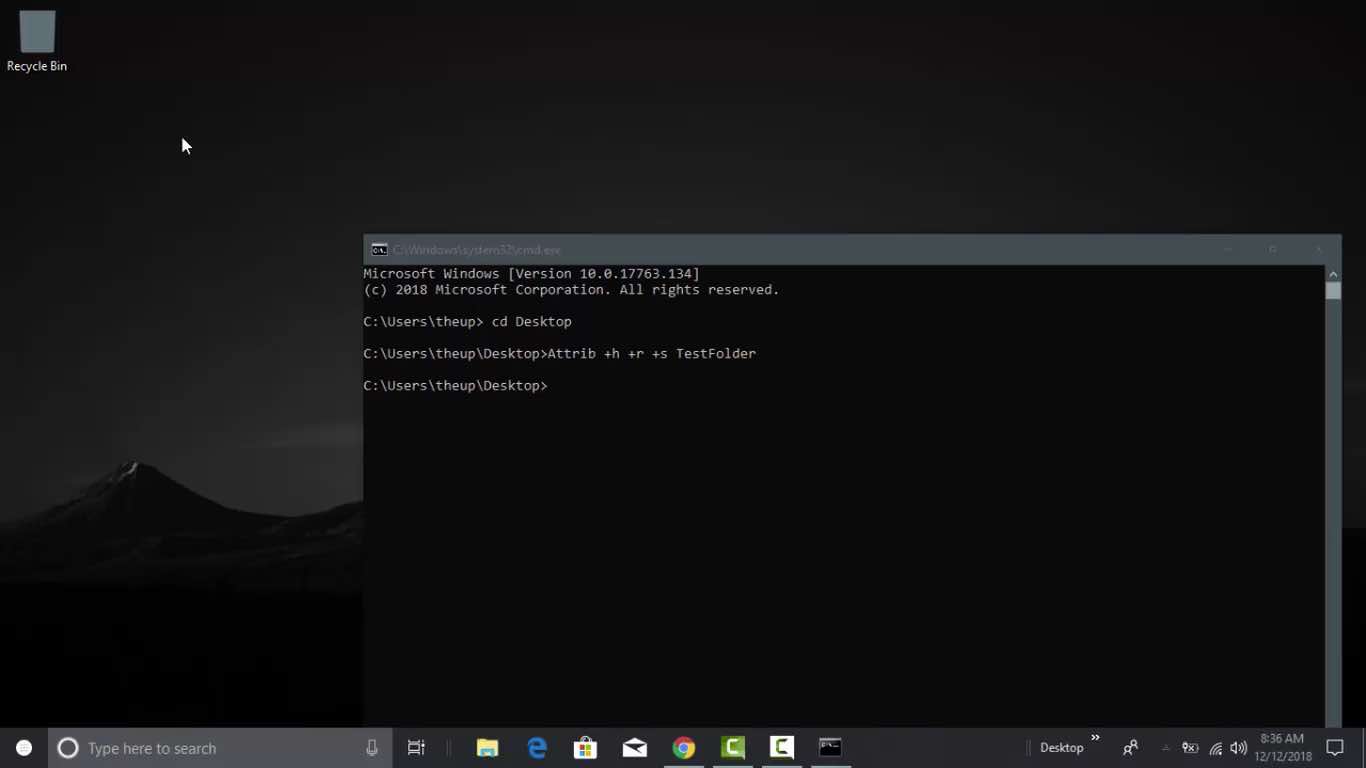If you are looking to install the latest Windows 10 then this is a complete guide from creating windows bootable USB, In this article, I will explain step by step process to how to install windows 10 from usb flash drive. in 2020.
Windows os is also can be installed by using windows cd/DVD but there are more advantages personally in think because USB nowadays they are really fast most of laptop and desktop are comes with dedicated 3.0 slot.
Before we start make sure you create a backup of your data because we are going to erase the partition or in some cases, you need to erase the entire hard disk. So Please create a backup if you don’t want to lose your data.
Pre requisite
- 8 GB USB Flash Drive
- Windows ISO File
Before we proceed you should take check your system bios settings there are two options are available UEFI and Legacy. I would recommend if your bios support fully UEFI firmware then you should use UEFI Bios with GPT partition for legacy bios use MBR partition scheme. I think we are ready to how to install windows 10 from usb flash drive.
Also In computing, there are two types of processor 32-bit and 64-bit. If you processor support then you can install windows 64bit otherwise you should install it in 32-bit mode. both have their own advantages.
How to Install Windows 10 From USB Flash Drive in 2020
I have already written the easiest way to create windows bootable USB from the ISO file. You can follow this guide for it. Windows ISO file can be downloaded from the Microsoft website.
Lets Boot Up your windows bootable USB Flash Drive
This is a very important step and sounds very confusing when you install the first time. Modern bios automatically detect the bootable device but are an older version of bios in some cases you need to find boot menu key and then you should select your USB to proceed to continue…
Let’s install windows 10 from USB Flash Drive
Once you successfully booted you should see windows 10 welcome screen. In the next step, click on Install Now. Accept the license and click on next button.
If you are looking to upgrade windows and want to keep your file and previous settings then you should select the first option to proceed to further. I’m looking for custom or fresh installation I going to select custom windows installation.
Finally, you need to select your partition to install windows 10. I have already created a fresh partition for it. Make sure you create an at least 60 GB partition to make other windows application or software and windows installation done smoothly for a long run. this is what a recommend for you.
Windows installation takes around 10-15 minutes depending on your system and USB speed. during the installation, your system will reboot 2-3 times if you are lucky. Once it has done configure it according to your preferences. It will same information to set up your account.
I hope you find this guide is useful for you if you have any suggestions and any query then comment below.

I would like to introduce myself as Uttam, an Internet Marketing Expert and professional a blogger and founder of Ur Computer Technics. Also, I’m a passionate entrepreneur, SEO Specialist, and fitness freak.